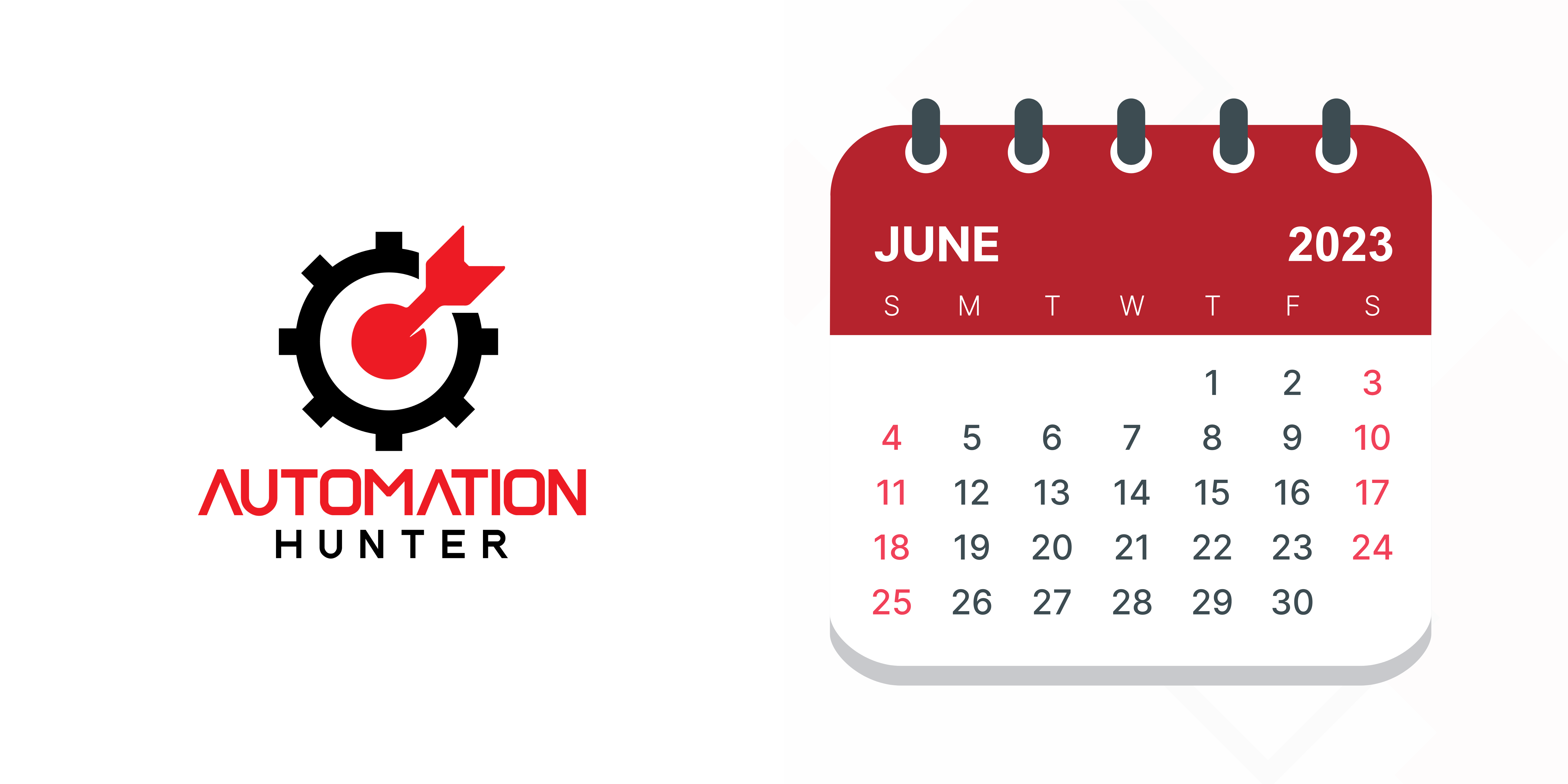
Maximizing Productivity with Google Calendar: Unveiling My Hacks
Over the years, I’ve realized the immeasurable power of calendars in ensuring effective time management and productivity. I employ multiple calendars, each providing a unique function, yet working harmoniously to keep my schedule in check.
Navigating through the sea of calendars might seem daunting at first, but with a bit of practice and personalized adjustments, you’ll find it’s like the most comprehensive organizational tool at your disposal. You’ll not only gain full control over your daily routine but also discover how to automate certain aspects for seamless operation.
“Choosing between different calendars and having the ability to switch them on or off at will, is a game changer. Coupled with the dashboard, the magic really begins.”
Calendars and Dashboard: A Powerful Duo
- Choose your calendars: Decide which calendars fit best for your schedule.
- Customize: Select the options in each calendar based on your preferences.
- Switch: Have the flexibility to turn on/off each calendar as per your need.
- Dashboard: Utilize the dashboard to understand your time allocation better.
The dashboard offers the ability to manipulate time, categorize activities based on distinct markers, and, more interestingly, ascertain the percentage of time allocated to each category.
The Strategy Behind the Typographical Symbols
This intriguing use of symbols in the calendar title is an innovative hack I have developed. It allows me to mark the importance of each event without disclosing this grading system to the attendees. These markers help both me and my assistant prioritize tasks effectively without offending anyone on my schedule. It’s a simple but powerful tool for time management.
Breaking Down the Time
- Analyze: Start breaking down your calendar and analyze each segment.
- Filter out reminders: By eliminating reminders, focus on how much time you allocate to crucial meetings.
- Retrospective analysis: Look back at your time management patterns and areas for potential improvement.
This intricate scrutiny also reveals discrepancies, like any unaccounted time, that need to be addressed. A close look at the system prompts me to dig deeper into these issues, but I won’t delve into that in this post.
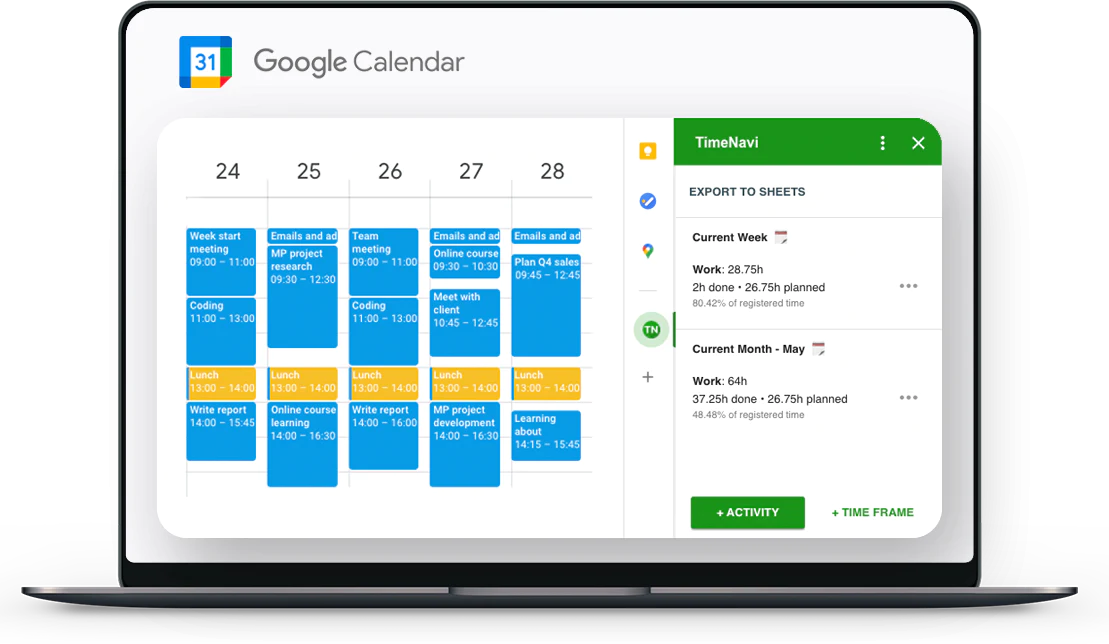
TimeNavi and “Activity”
Let me share with you an interesting tool I found that is helping me breakdown and analyze my time-TimeNavi. A fascinating feature in TimeNavi is the “Activity” button. By clicking on “Create Activity”, it shows the title, description, and even color associated with each event across all my calendars. This enables me to instruct my assistant to categorize the reminders under a distinct color, say Flamingo, which I can then filter out during my analysis.
What’s more, the feature allows me to input my hourly rate. Although there are dedicated invoicing systems, it’s a handy addition for a quick glance at potential earnings.
This tool has completely transformed my approach to time management, making it a must-have in my productivity toolkit.

Taking It a Step Further
In future posts, I plan to show how I use ChatGPT-4 to swiftly turn video transcriptions into blog posts and social media posts. Additionally, I’ll demonstrate how to incorporate these transcriptions into a WordPress blog using a ChatGPT-4 plugin.
Stay tuned for these exciting hacks. Until then, keep automating!
This blog post was originally featured on AutomationHunter.com.
This YouTube channel is sponsored by DataAutomation.com.
